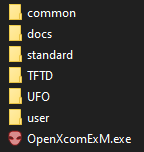Intro
With the popularity of the modern XCOM Games by Firaxis, some fans may be interested in exploring the original games in the series - UFO Defense and the expansion/sequel Terror from the Deep. Unfortunately, the original UFO defense is very old, being originally made for DOS, and is very clunky to play in the context of modern games.
To help remedy this, a modern sourceport exists, called OpenXCOM. Unfortunately, there are multiple versions of OpenXCOM. Alongisde the official version, there’s also OpenXCom Extended, which boasts a huge extension for mod support (some of the mods in this guide require these estensions), as well as some other minor changes.
It is recommended that you use OpenXCOM Extended, NOT the standard version of OpenXCOM, as some of the mods in this guide require it. You may also be interested in OpenXCOM Ex More.
All source ports require owning a legal copy of XCOM: UFO Defense. It can be purchased from GOG or Steam. Terror from the Deep is also available from GOG and Steam, but is not required in order to play UFO Defense through OpenXCOM. Most of the mods in this guide work with both games, except where stated otherwise.
OpenXCOM will be mentioned many times throughout this guide, you can substitute it for whatever version you’re using.
Installation
Install a portable version of OpenXCOM Extended using the following steps:
- Download XCOM: UFO Defense from Steam or GOG (optionally also install Terror from the Deep)
- Download OpenXCOM Extended from here. Download the ZIP version.
- Extract the OpenXCOM Extended ZIP to a folder of your choice
- Once extracted, copy the
GEODATA,GEOGRAPH,MAPS,ROUTES,SOUND,TERRAIN,UFOGRAPH,UFOINTRO, andUNITSsubfolders from your XCOM: UFO Defense installation into a new folder calledUFOinsode your OpenXCOM Extended folder. - (Optional) copy the
ANIMS,FLOP_INT,GEODATA,GEOGRAPH,MAPS,MISSDAT,ROUTES,SOUND,TERRAIN,UFOGRAPH, andUNITSsubfolders from your XCOM: Terror From the Deep installation into a new folder calledTFTDinsode your OpenXCOM Extended folder.
At this point, your OpenXCOM Extended installation should look like this:
Note: OpenXcomExM.exe may be different depending on what version of OpenXCOM Ex you’re using, don’t worry if it has a different name to what is shown
You may want to run OpenXCOM Extended at this point to ensure it works.
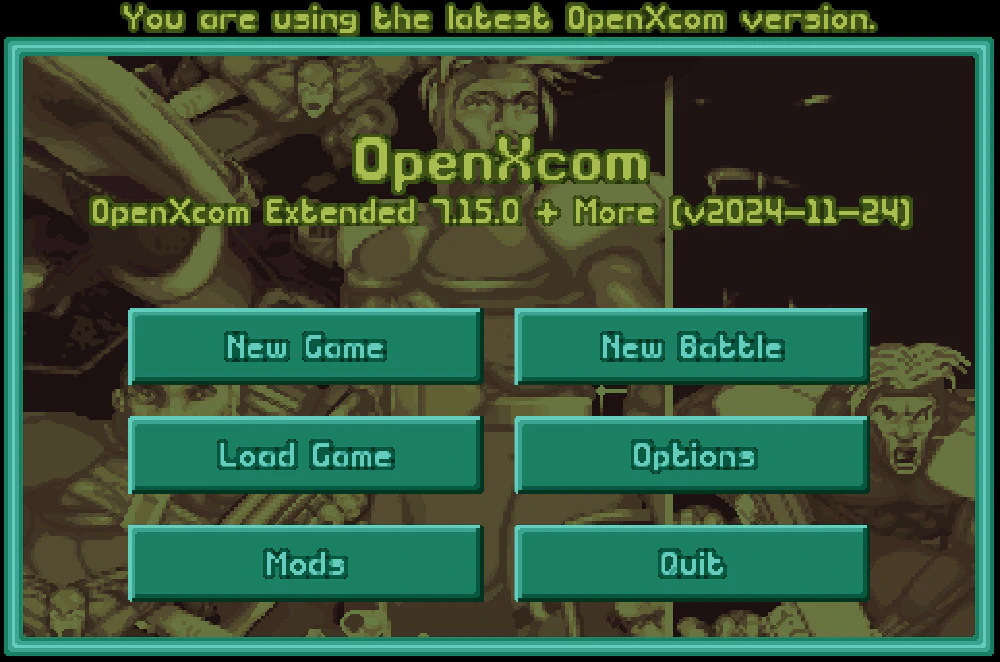
Configuring Settings
Improving Text Rendering
By default, the text in OpenXCOM looks very pixelated and is extremely difficult to read.
In the Options->Video menu is a Display Filter setting offering a large number of filters. Many of these are designed to apply CRT-like effects to the screen, or apply other visual effects to modify the experience. Using the Scale2x setting will simply make the text easier to read, which is recommended unless you’re looking for a specific aesthetic.
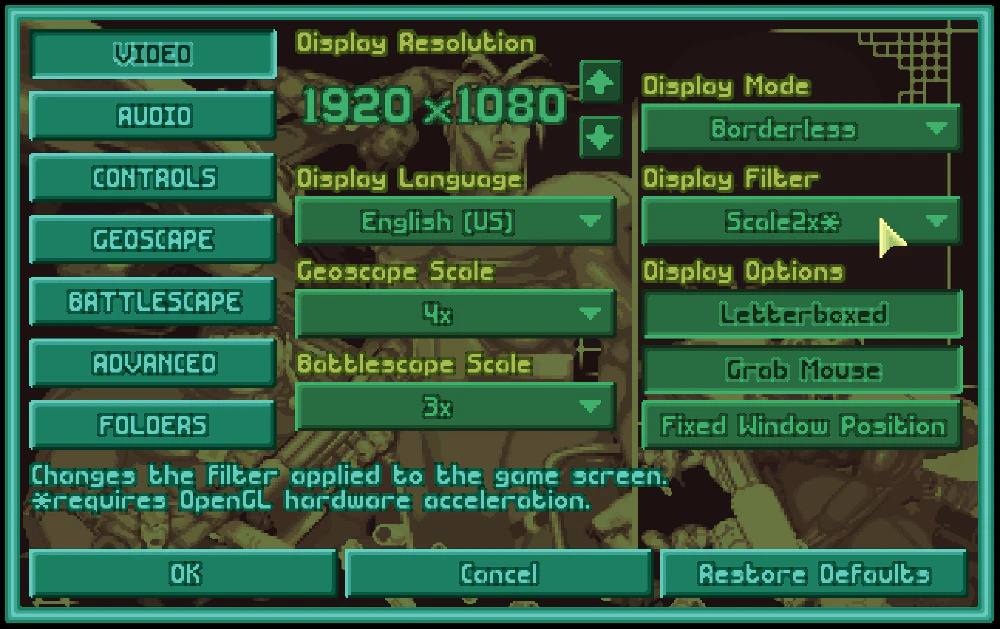
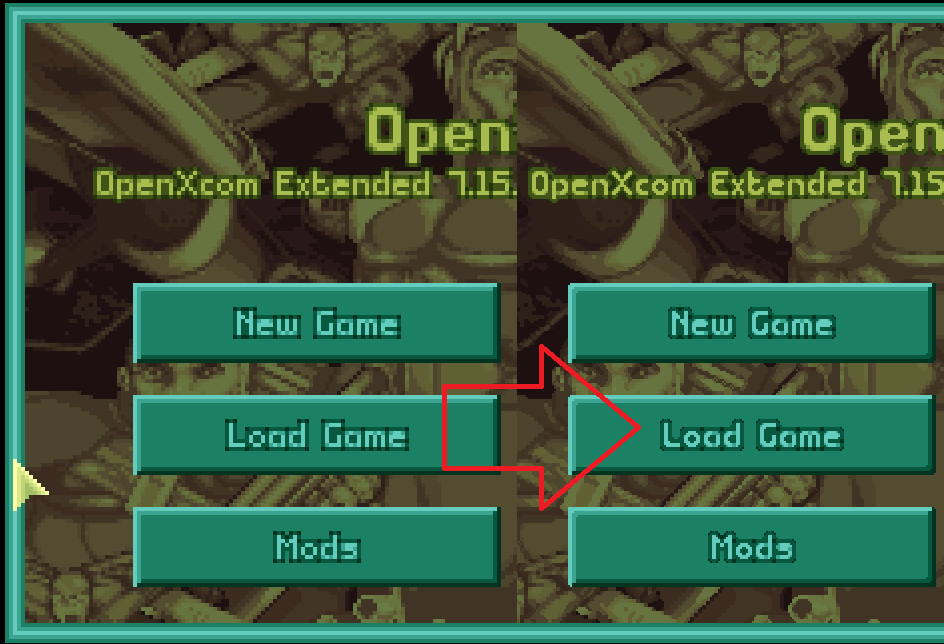
Feel free to experiment with other display filters to taste.
Configure OpenXCOM Settings
OpenXCOM comes with a menu in the Advanced tab for configuring gameplay settings. Some of these settings can change the game in significant ways. For an experience close to vanilla but with some of the worst aspects corrected, use the following settings:
OXC Menu
General:
- Save Scumming: NO
Geoscape:
- Aggressive Retaliation: NO
- Custom Initial Base: NO
- Allow Building Queue: YES
- Force Craft Launch: YES - Allows using interceptors when they lack fuel or are damaged.
- Storage Limits for Recovered Items: YES
- Live Alien Sale: YES
- Psionic Training at Any Time: NO
- Psi-Strength Evaluation: NO
- Airborne Transfers: YES
- Retain Interrogated Aliens: YES
- Field Promotions: NO
Battlescape:
- Sneaky AI: NO
- UFO Extender Accuracy: YES - This makes weapon chance to hit fall off over distance, except for aimed shots, which makes auto-fire less ubiquitous.
- Inventory Stats: YES
- Enhanced Soldier Sprites: YES
- Instant Grenades: NO
- Save Pre-Primed Grenades: YES
- Explosion Height: 0
- Auto-end Battle: YES
- Smooth Bullet Camera: YES
- Alien Weapon Self-Destruction: NO
- Allow Psi-Capture: YES
- Allow Psi-Strength Improvement: NO
- Alternate Movement Methods: NO
- Override Line-of-Fire: NO
- Skip Next-Turn Screen: YES
- Suppress Panic Messages for Aliens: YES
- Alien Bleeding: NO
OXCE Menu
General:
- Highlight New Topics: YES
- Show Clip Size in UFOPedia: YES
Geoscape:
- Instant Item Delivery in Events: NO
Basescape:
- Manual Promotions: NO
Battlescape:
- Wounded Defend: 100
- Off-Center Shooting: NO
Installing Mods
By default, XCOM: UFO Defense is very playable with OpenXCOM, however it can be improved further with mods. OpenXCOM also comes with some mods by default.
To access the mod list, click the Mods button on the Main Menu screen.
Mods should be installed to your OpenXCOM folder, in the user/mods subfolder. To ensure a mod is installed correctly, the metadata.yml file should be in the root folder of each installed mod.
NOTE: OpenXCOM comes with a few mods pre-installed, some of which are highly recommended. Please see the list below.
Recommended Pre-installed Mods:
- Aliens Pick Up Weapons allows Aliens to pick up dropped weapons, which can happen if they are mind controlled.
- XcomUtil: Statstrings Adds certain suffixes to soldier names to indicate what their strongest stats are. Statstrings are detailed here
Also download and install the following QoL mods:
- Alloys and Elerium On Top always shows Elerium and Alien Alloys at the top of item lists, for convenience.
- Xross’s Visual Upgrade significantly improves the terrain and UI graphics.
- Extra Explosions adds different colours for grenade explosions, such as blue for freeze grenades.
- Less Visually Dense Smoke makes tiles covered in smoke easier to see.
- Show Weapon Ranges shows weapon ranges in the UFOPedia.
- Commendations allows soldiers to receive medals and awards based on various conditions.
- Craft Info Armor shows armour sprites in the Crew list for aircraft.
- Self Medkit Heal allows soldiers to heal themselves using medkits. This should have been part of Vanilla.
- Gibs of Glory adds new gibbing sprites and other gore when taking extreme damage.
- Community Map Pack adds new map layouts. Download the
Vanillaversion.
Installing Custom Music
There are multiple soundtrack mods.
The PSX Music Mod adds the music from the PlayStation version of the game. In my opinion, most of the PSX music is pretty good.
You can also use the Cydonia’s Fall Music Remix, which in my opinion sounds better than the PSX music overall, with the caveat that a few of the tracks (like the interceptor track) sound horrible.
Gameplay Tips
Many things in the game are hidden or not explained very well.
Here are some tips to make playing the game a little easier
- Right-clicking on your weapon on the left or right side of the screen sets it as your primary choice for reaction shots. So you can have a rocket launcher in your left hand and a pistol in your right hand, and you won’t use the rocket launcher for reaction shots if you right click the pistol.